How to run a Win10 dev VM on VirtualBox 5
I have a NAS (HP ProLiant Gen10 microserver) running OpenMediaVault 4 with the VirtualBox “plugin”. Meaning it runs VirtualBox 5.2, while the latest version is 6.1.
Recently I needed to run something on a Windows machine. So I quickly grabbed a Win10 dev VM, imported the OVA appliance in the VirtualBox web UI, and… it failed. Hard.
Error in (line 120) — Invalid value ‘VBoxSVGA’ in Display/@controller attribute.
Some Googling reveals that VBoxSVGA is a new display controller in VirtualBox 6, and you need to disable that to be
able to import the VM in VirtualBox 5. But directly editing the 20GB .ova file is not a good idea… So let’s do that
the right way!
-
Download the VM image and unzip it
$ wget -c https://aka.ms/windev_VM_virtualbox $ mv windev_VM_virtualbox windev_VM_virtualbox.zip $ unzip windev_VM_virtualbox.zip -
Extract the OVA appliance: a
.ovafile is actually a tar archive!$ mkdir win10dev $ cd win10dev $ tar xf ../WinDev1912Eval.ova -
Open the newly extracted
.ovffile with your favorite editor and removecontroller="VBoxSVGA"from the Display settings--- WinDev1912Eval.ovf.orig 2020-01-16 00:36:04.744044319 +0100 +++ WinDev1912Eval.ovf 2020-01-16 00:36:19.264207009 +0100 @@ -117,7 +117,7 @@ <Memory RAMSize="2048"/> <HID Pointing="USBTablet"/> <Paravirt provider="Default"/> - <Display controller="VBoxSVGA" VRAMSize="128"/> + <Display VRAMSize="128"/> <VideoCapture file="." fps="25"/> <RemoteDisplay enabled="false"/> <BIOS> -
Update the SHA1 checksum for the
.ovffile in the.mfmanifest$ sha1sum WinDev1912Eval.ovf f5dd01d9f3c9cb45abe464c74cdbbd4eec4e85c3 WinDev1912Eval.ovf $ emacs WinDev1912Eval.mf -
That’s it! You can now import the OVF appliance in VirtualBox.
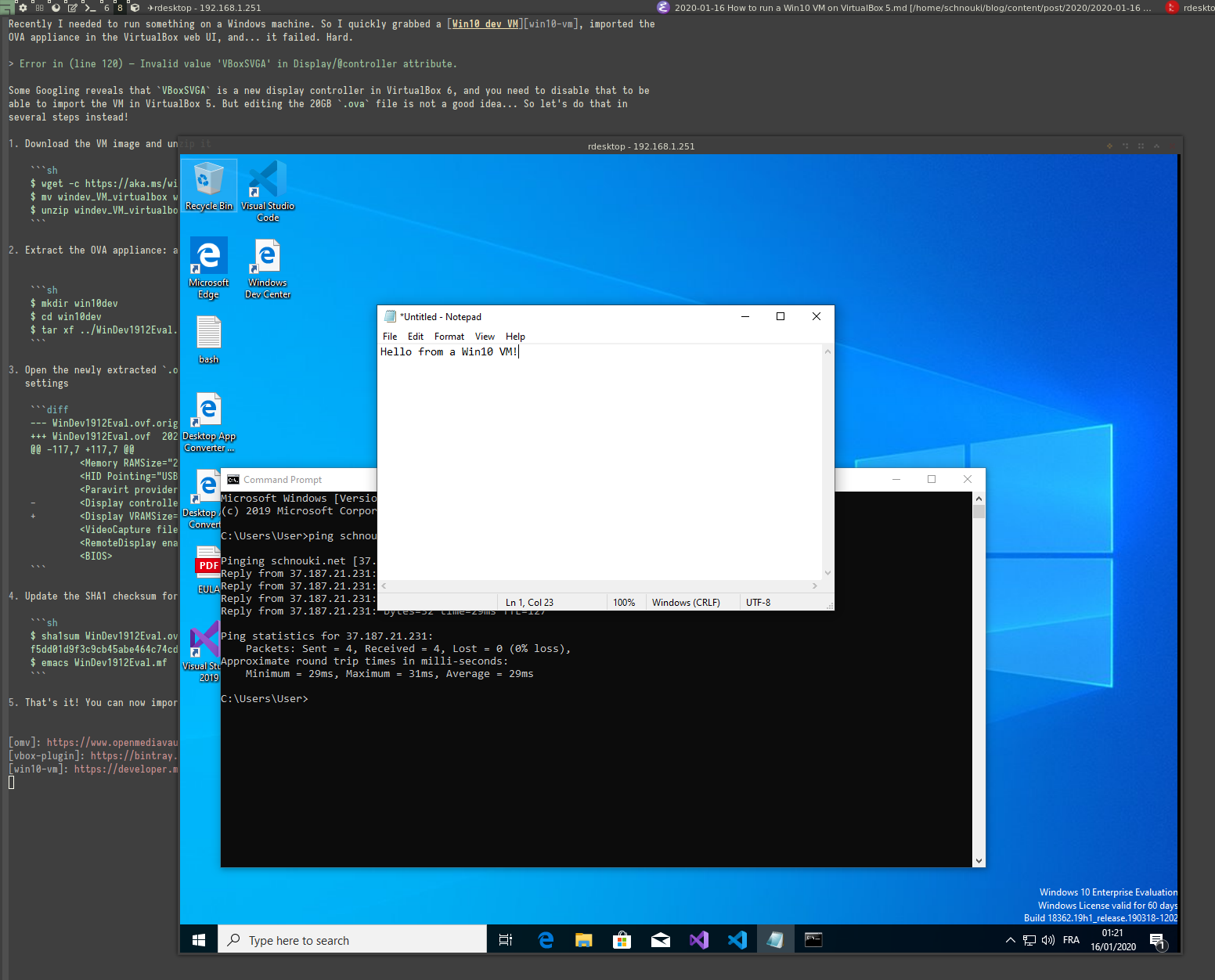
Comments
Join the conversation by sending an email. Your comment will be added here and to the public inbox after moderation.